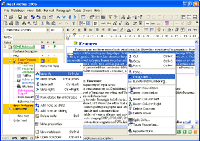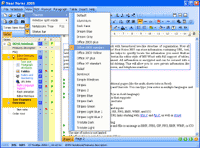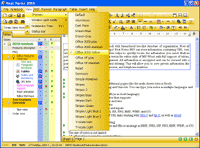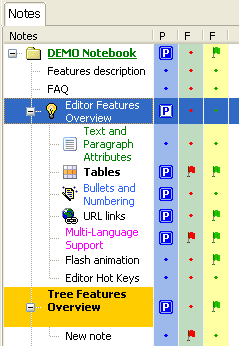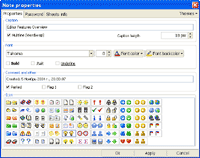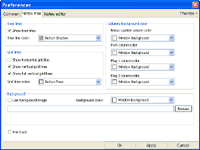Neat
Notes 2005 - Your Personal Information Manager! Neat
Notes 2005 - Your Personal Information Manager!
This program works as a notebook and password manager
with hierarchical tree-like structure of organization. Now all your
notes will be under your fingertips! Neat Notes 2005 can store information
containing URL, text, tables, or graphs. The tree-like structure
helps to quickly locate the information you need. Built-in notes
editor will help you format your text in the editor style of MS
Word with full support of tables, paragraphs, lists, fonts, fills,
and alignment. All information is encrypted and can be secured with
a password and protected from accidental deleting. This will allow
you to save private information like passwords, credit card numbers,
addresses, and telephone numbers.
Main Features:
 Unlimited
quantity of input notes Unlimited
quantity of input notes
 Password manager
with hierarchical tree-like structure Password manager
with hierarchical tree-like structure
 Password and
login random generator Password and
login random generator
 Each note
can contain up to 10 additional pages (like the multi-sheets tabs
in Excel) Each note
can contain up to 10 additional pages (like the multi-sheets tabs
in Excel)
 Full
support of language encoding and Unicode. You can type
your notes in multiple languages and use special characters Full
support of language encoding and Unicode. You can type
your notes in multiple languages and use special characters
 Full
support unicode characters in tree titles Full
support unicode characters in tree titles
 Capability
to write from right to left (as in Arab language) Capability
to write from right to left (as in Arab language)
 Multi-featured,
MS Word-like editor that supports: Multi-featured,
MS Word-like editor that supports:
- working with paragraphs and tabs
- simple and numerated lists
- tables of variety of sizes and inputs
- note imaging BMP, JPEG, GIF, PNG, EMF, WMF, and ICO
- automatic recognition of URL links starting with http://
and ftp://, as well as email addresses
- encrypting text when saving
 You can use
any background color and fills or an image in BMP, JPEG, GIF, PNG,
EMF, WMF, or ICO formats You can use
any background color and fills or an image in BMP, JPEG, GIF, PNG,
EMF, WMF, or ICO formats
 The size of notes is not limited
The size of notes is not limited
 All information is saved in encrypted form
All information is saved in encrypted form
 Stored information is compressed, saving space on your hard drive.
The text file can be compressed down to 20-30% of its original size
Stored information is compressed, saving space on your hard drive.
The text file can be compressed down to 20-30% of its original size
 Any note or
a group of notes can be protected by a password, eliminating unauthorized
access to your information Any note or
a group of notes can be protected by a password, eliminating unauthorized
access to your information
 You can work on several different notebooks at the same time
You can work on several different notebooks at the same time
 The interface with a modern look supports Windows XP theme and allows
you to select a different theme
The interface with a modern look supports Windows XP theme and allows
you to select a different theme
 Intuitive, user-friendly interface is easy to use
Intuitive, user-friendly interface is easy to use
 Importing the following formats: RTF, HTML, HTX, OTM, WRI, DOC, TXT,
XML
Importing the following formats: RTF, HTML, HTX, OTM, WRI, DOC, TXT,
XML
 Exporting
the following formats: RTF, HTML, TXT, TXT Unicode, DOC (MS Winword),
XML Exporting
the following formats: RTF, HTML, TXT, TXT Unicode, DOC (MS Winword),
XML
 Create
and insert a new OLE object. The OLE object can be embedded or linked Create
and insert a new OLE object. The OLE object can be embedded or linked
 Paste OLE objects
from the Windows clipboard Paste OLE objects
from the Windows clipboard
 Ability to remember last 12 notebooks you worked on
Ability to remember last 12 notebooks you worked on
 Printing with preview
Printing with preview
 Keys-shortcuts to open and close program, as well as to minimize to
the tray
Keys-shortcuts to open and close program, as well as to minimize to
the tray
 Marking important notes with two colors of flags: red and green
Marking important notes with two colors of flags: red and green
 Marking notes
as "parked" to prevent accidental deleting. You can't delete
such notes until the "parking" flag is off Marking notes
as "parked" to prevent accidental deleting. You can't delete
such notes until the "parking" flag is off
 Capability to visually design your tree of notes. For each note you
can arrange:
Capability to visually design your tree of notes. For each note you
can arrange:
- fonts with different styles (Bold, Underline, Italic)
- color of the font and the background
- size of the font and the height of the note
- header on several lines
- personal icon showing two different identifiers for each note
 All information in the notebook is saved in one compressed
file, which makes copying and moving it easy
All information in the notebook is saved in one compressed
file, which makes copying and moving it easy
 Capability
to minimize the application to the system tray Capability
to minimize the application to the system tray
REGISTERING

Neat Notes 2005 is a shareware. You will be able to use the evaluation
version available for download during a limited period (30 days),
after what you will have to buy the full version to continue to
use Neat Notes 2005.
FREE TRIAL VERSION
 Neat
Notes 2005 can be used free of charge for 30 days. Click here to obtain the
trial version. FREE TRIAL Version
is FULLY FUNCTIONAL. Neat
Notes 2005 can be used free of charge for 30 days. Click here to obtain the
trial version. FREE TRIAL Version
is FULLY FUNCTIONAL.
News:
Version 2.61 (20 August 2005)
+ Added: Keyboard shortcut for the node properties
[Ctrl-F12]
+ Added: Dates templates for rename the current node (via popup
menu)
* Fixed bug with shortcut [Delete] for nodes tree (delete nodes
/ delete char in editing mode)
Version 2.6 (06 August 2005)
+ You can use removable media to store your data.
This allows you to copy your notes and the program itself to your
flash drive and work with them on any computer. Your notebook files
can be opened from the folder of neat notes executable file. It
works in this way: As the program started, it searches for your
notebook files *.nb in its folder. If found it opens them all. If
this folder contains a file with your password data, this file is
used. Otherwise a new file is created. The file of current options
of the program (options.ini) will be created in the same folder
as well. If notebook files *.nb are absent from the folder of executable
file, the program is looking for your notebook files in "...\My
Documents\Neat Notes\" folder. Registered users should copy
their licence key to the folder of executable file before working
with flash drive. In order to work with the program on your flash
drive, you should copy files "neatnotes.exe, pswbase.dat, *.nb,
*.keynn". to any folder on your flash drive.
+ You can insert several images at once. For example
you can select all the graphic files in specified folder then copy
them all to your notebook. All graphic is stored in original format.
Before saving to the media it is compressed by ZIP algorithm and
coded like other data.
+ You can export images from your notes to the
files in their original file format. You can save specified picture
or all pictures from selected note to certain folder. So you can
store several images like icons, screenshots in your notes and extract
them in their original format without any conversion.
+ You can see the caption of your note in the password
dialog.
+ Temporary pocket shows non-printed characters.
* When started the last used note is selected
Version 2.5 (23 May 2005)
+ Added: loading and saving PNG images in RTF
+ Added: Ctrl+Up and Ctrl+Down scroll the document down/up instead
of moving caret
+ Added: loading indents of bullets&numbering from RTF saved
by MS Word
* Improved: support for the word joiner Unicode character (code
$2060)
* Improved: much faster loading and reformatting
* Fixed: background image was stretched with low quality
* Fixed: saving bullets in HTML
* Fixed: reading Unicode text from some RTF files
* Fixed: RTF export
* Some small fixes and improvements
 Frequently
Asked Questions: Frequently
Asked Questions:
- How to create a new notebook?
- How to open an existing
notebook?
- How to move a notebook
to a different computer or to send it to a friend or business
partner?
- How to change the interface
theme of the program?
- How to create a password
on a note or on a group of notes to eliminate unauthorized access
to the information?
- How can I quickly insert
current date and time into the note?
- What do these icons mean
in the tree of notes?
- How can I quickly remove
the "parking" symbol from the parent note and from all
the child notes?
- How to change the background
in the note tree? Can I use an image from a file as a background?
- How can I change the background
of the columns with flags and the "parking" symbol?
- How can I change the style
of the header? How to change the header icon?
- How to minimize the program
to system tray (area near the computer clock)?
- How to create a shortcut
to minimize and maximize the program on the screen?
- How to add a new note
sheet?
- How to rename the note
sheets and where can I find out their size?
- How to change the order
of the note tree?
- How can I quickly hide/display
the notes tree?
- I want the note tree to
show on the right. How can I do that?
- There is a URL in my note
text. How can I open this URL in the web browser?
- I would like my new notes
to be created with a certain font and the background. Where can
I set this up?
- I have a trial version
of "Neat Notes 2005" installed on my computer. Will
I get any additional features after registering?
- How can I register "Neat
Notes 2005"?
- I'm a registered user
of your program. I want to install the new version of "Neat
Notes 2005". How much is it and do I receive any discounts?
- I downloaded the new version
of "Neat Notes 2005". How do I install it to make sure
that all the projects I created with the old version are still
available?
- I lost my registration
key. Do I have to pay for the program again or can I get my key
sent to me for free?
|
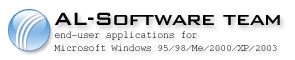


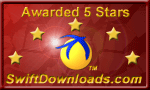


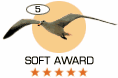


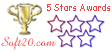
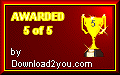


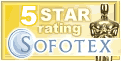
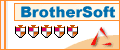
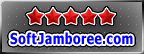
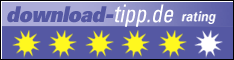

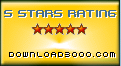
![]() download neatnotes2005.exe
(2170kb)
download neatnotes2005.exe
(2170kb)