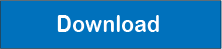The «Keyboard Layout Indicator» program provides several options for keyboard layout indicators and the state of CapsLock and NumLock, providing more comfortable conditions for working at the computer.
The «Keyboard Layout Indicator» can change Lighting of RGB keyboard, RGB mouse, RGB mousepad and other. RGB device can change color depending on the keyboard layout. LOGITECH RGB keyboards supported via Logitech G-Hub SDK (Logitech G213, Logitech G512, Logitech G513, Logitech G813, Logitech G913, Logitech G Pro and others...). Also possible to change the backlight of any RGB devices using a link with OpenRGB. For example, depending on the current layout, you can change the color of the keyboard (if it has RGB control), the color of the workplace lighting (by connecting an RGB LED strip to the connector on the motherboard), the color of the RGB mouse pad or the color of the RGB audio speaker. A list of all supported RGB devices can be found on the official OpenRGB website. Keyboards RGB LEDs as Layout Indicator - it's real and very easy!
| Keyboard Corsair K55 RGB (3 LED Zones) backlight color depending on current keyboard layout: |
Keyboard Corsair K55 RGB Pro (5 LED Zones) backlight color depending on current keyboard layout: |
Keyboard Ryzer Cynosa Lite (4 LED Zone) backlight color depending on current keyboard layout: |
Keyboard Logitech G213 (5 LED Zones) backlight color depending on current keyboard layout: |
You can discuss this video on YouTube or the Telegram group: t.me/alsoft_tg
For RGB keyboards from LOGITECH, there is an additional option to control the backlight via the Logitech G-HUB software. But recommended to use OpenRGB SDK, as the most convenient and functional.
If your keyboard or laptop does not have a Caps Lock or Num Lock indicators - «Keyboard Layout Indicator» will be useful for you
Types of indicators:
- Small floating desktop window
- Tooltip for mouse cursor
- Tooltip for text caret position
- State of CapsLock and NumLock
- Colored border/lines for desktop or taskbar
- Three icons in the system area of the taskbar (language flag, CapsLock state, NumLock state)
- Logitech Keyboard RGB Lighting (via Logitech G-HUB SDK)
- Any RGB Device (keyboard, mousepad, mouse etc) Lighting via OpenRGB SDK
Indicators change color depending on the keyboard layout. The program supports all languages and keyboard layouts, all countries.
The «Keyboard Layout Indicator» requires Windows 8, 8.1, 10, 11 or Windows Server 2016, 2019, 2022 (x64 versions only)
You can get «Keyboard Layout Indicator» FREE! Just help us to translate to your language from English (about ~100 strings). We need to translate the program to the following languages: Arabic, Chinese, Croatian, Czech, Danish, Dutch, French, German, Hungarian, Italian, Portuguese, Spanish, Swedish, Slovenian, Slovak, Turkish, Polish, Finnish, Norwegian, Greek and more... If you agree and you are native speaker (without online translators), please contact us.
The main features of the Keyboard Layout Indicator program are briefly presented in this video:
All program features in one screenshot:
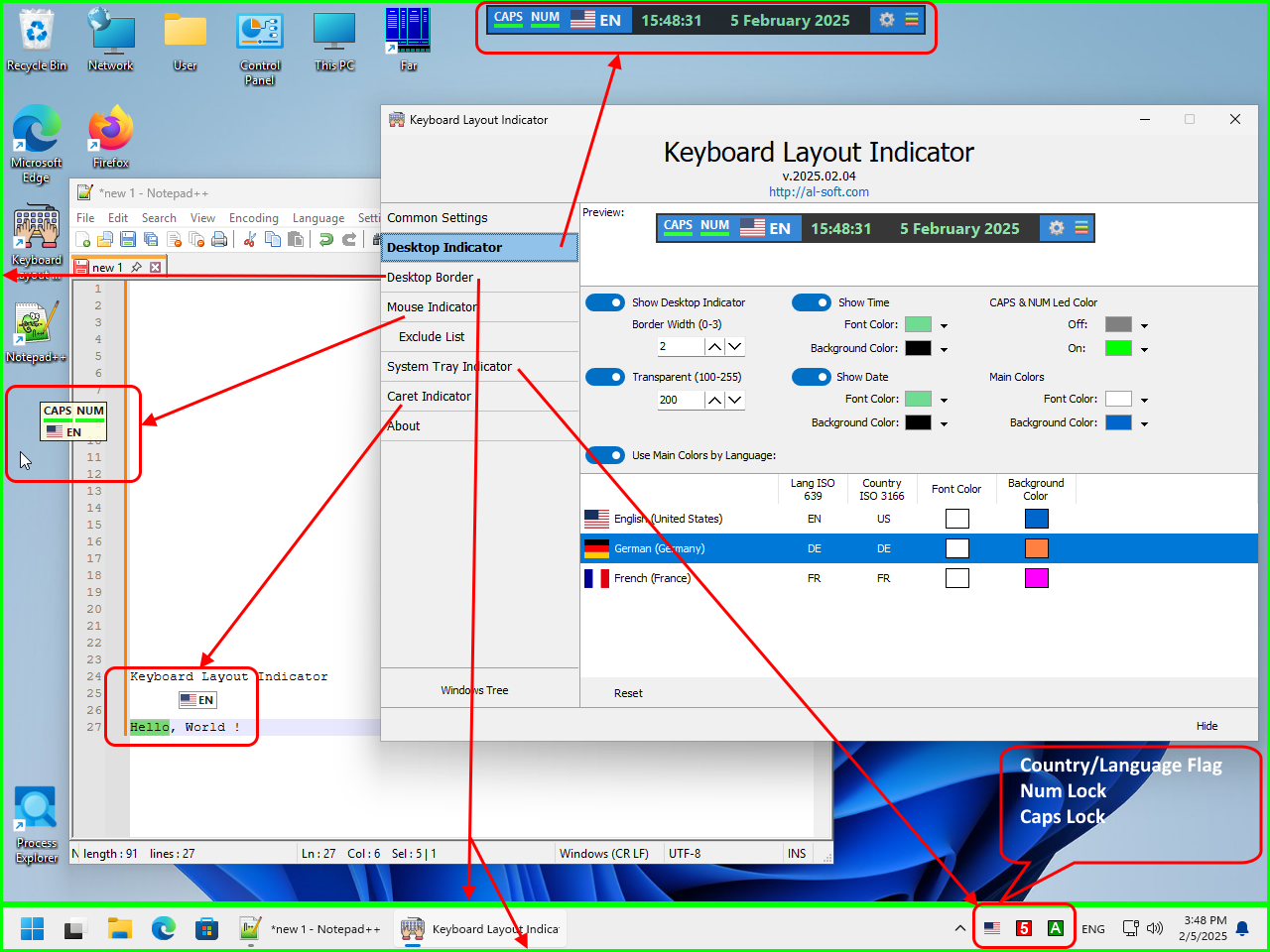
A floating window keyboard layout indicator. It might look something like this:

Additionally, it displays the state of the Caps Lock and Num Lock keys. You can enable the display of the current date and time. The background color and font color are chosen to your taste, and of course these colors can depend on the current layout, or they can simply be static, then you get a simple "clock". But when these colors depend on and change from the current keyboard layout - you get a color marker that is easily perceived by peripheral vision and which you can place anywhere on the screen.
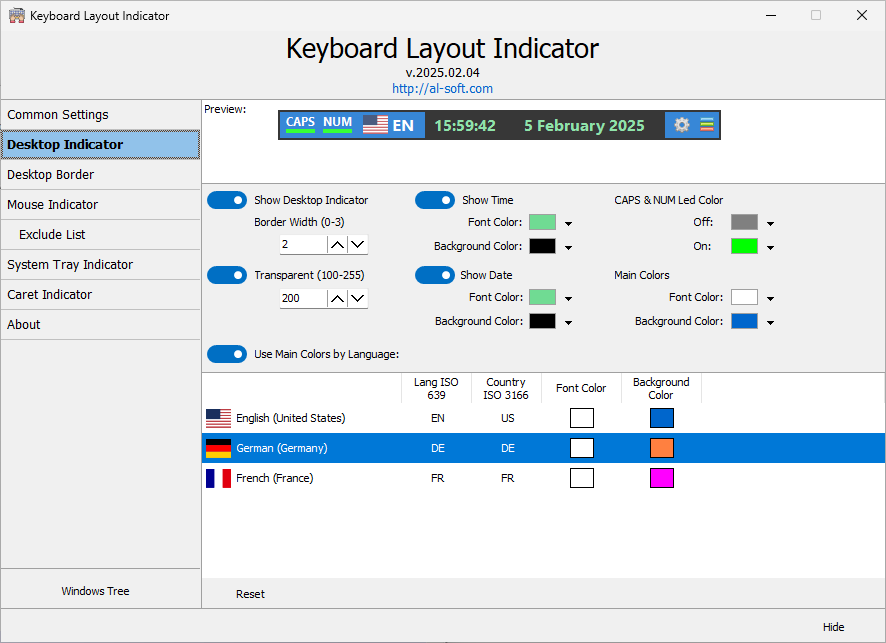
«Keyboard Layout Indicator» in the form of a frame around the desktop and/or a frame around the taskbar. It also aims to create a kind of color marker that changes color depending on the current keyboard layout and is perceived by peripheral vision. The main idea is that there is usually nothing important at the edges of the screen, and if we draw a colored line 1-4 pixels thick on top of everything, nothing will suffer from this, no software will break, and we will get a clearly visible color indicator. It is not necessary to use the full frame, you can, for example, display only the bottom line at the bottom of the taskbar. All frame settings are in the screenshot:
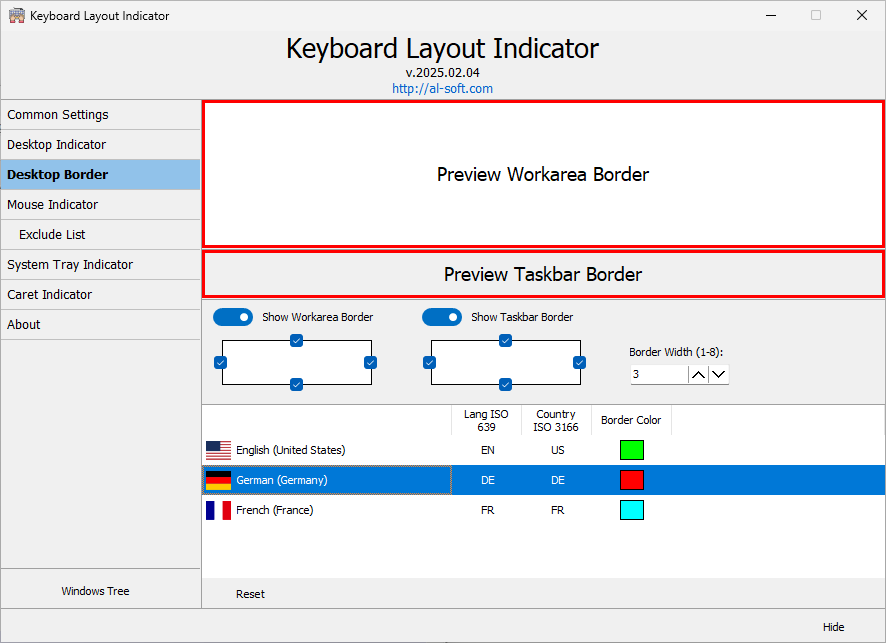
«Keyboard Layout Indicator» have mouse cursor indicator. Can change color depending on the current language. The settings for this option are shown in the screenshot:
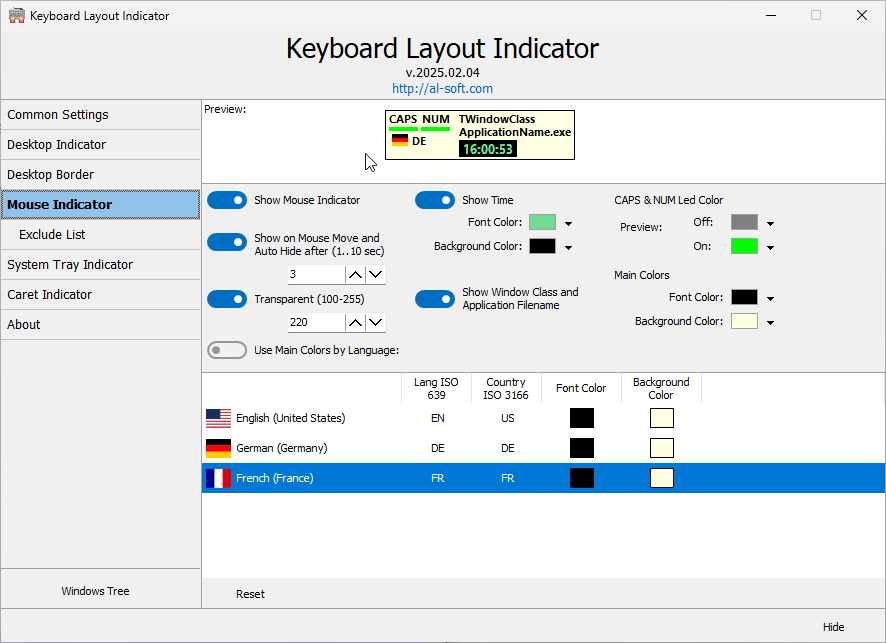
One of the features is the ability to display information about the name of the window class and the application file to which the window belongs for the window located under the mouse cursor. A useful function for programmers - we immediately see window classes under the mouse.

When this function is enabled (when we see the name of the window class and application), when we press the left and right [Shift] keys simultaneously, the name of the window class and application file will be copied and placed in the exclusion list. Exclusion lists allow you to hide the mouse or caret indicators for a specific window or application. You can edit the list items by pressing [F2] or [Enter], delete them by pressing [Del]. Only the list items marked with a check mark are taken into account, so you can quickly enable/disable the necessary windows/applications without deleting them from the list.
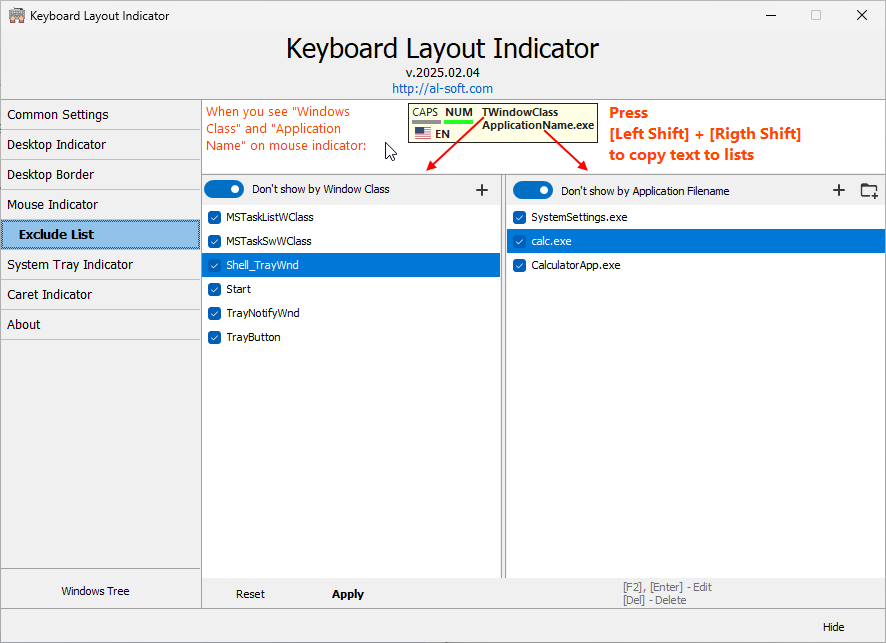
Indicator of the state of the Caps Lock and Num Lock keys in the form of icons in the system area (tray). Everything is simple here - icons in the tray (next to the clock). The flag of the current layout is displayed and separate icons indicate the state of Num Lock and Caps Lock.
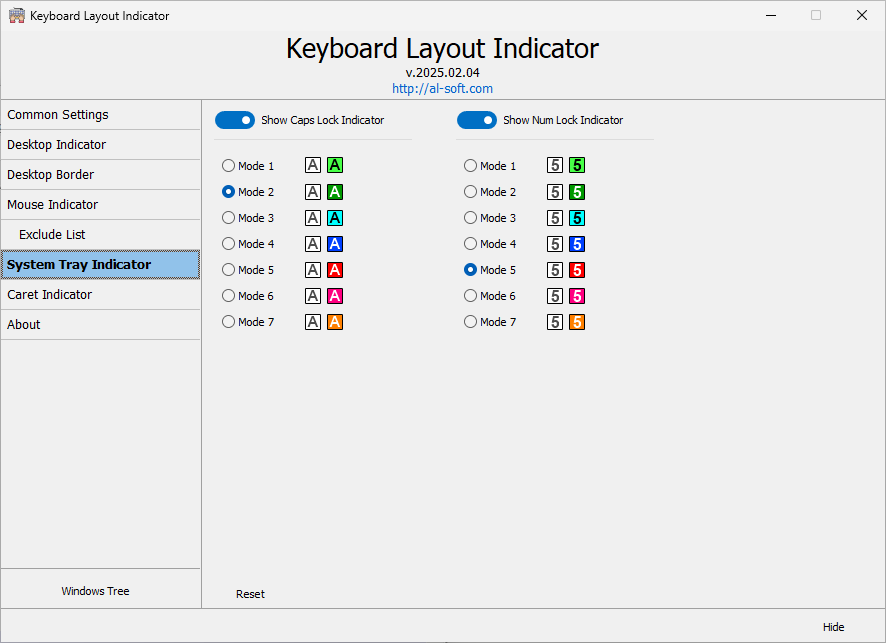
The «Keyboard Layout Indicator» next to the text cursor (caret). It looks something like this:
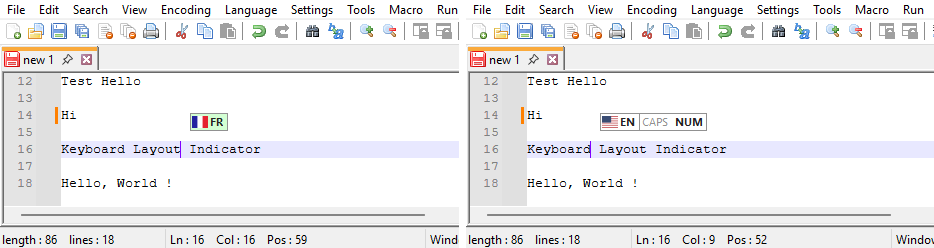
Can change color depending on the current language. Can optionally display the states of the Caps Lock and Num Lock keys.
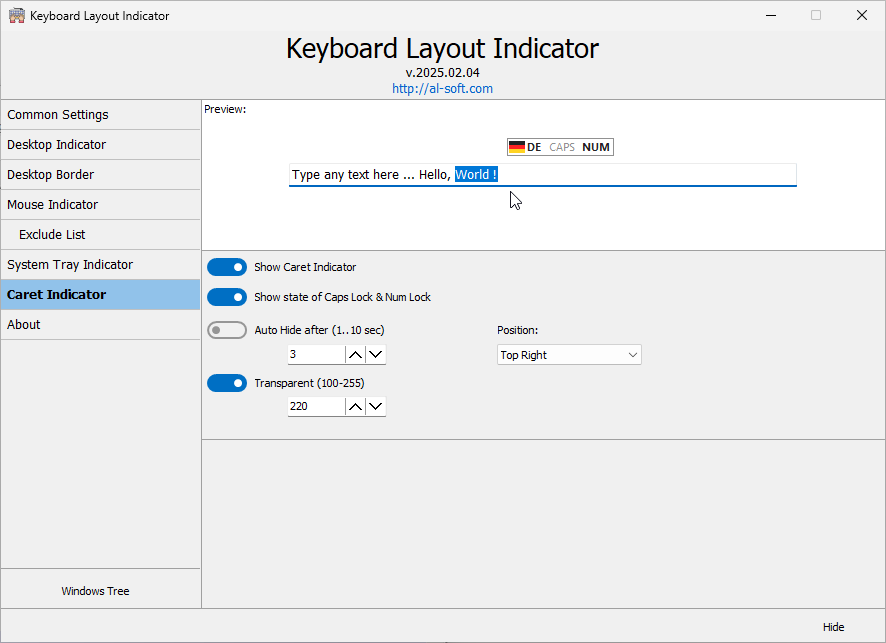
The «Keyboard Layout Indicator» the text caret cursor also has its own list of exceptions. You can specify applications in whose windows it will not be displayed. Applications can be specified manually, or automatically - by pressing the left and right [Alt] simultaneously when the mouse cursor is over the window of the desired application and the function of displaying the name of the window class and the application file is enabled (see above). You can edit the list items by pressing [F2] or [Enter], delete - [Del].
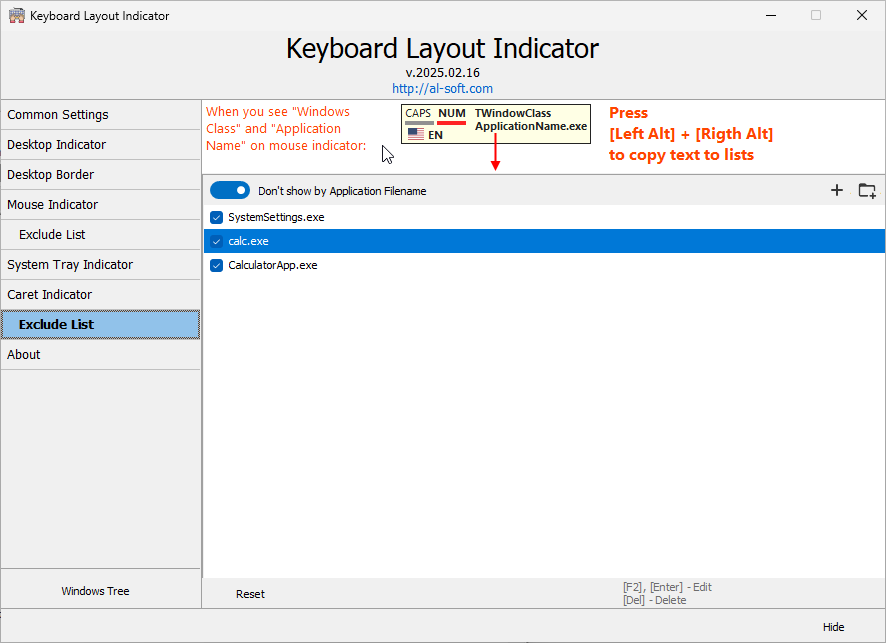
To use the backlight control function via "OpenRGB", you need to download and install the "OpenRGB" software from the official website and launch the SDK Server by simply clicking the appropriate button.
After installing OpenRGB, it will detect all supported RGB devices. You can refresh the list by clicking the corresponding button:
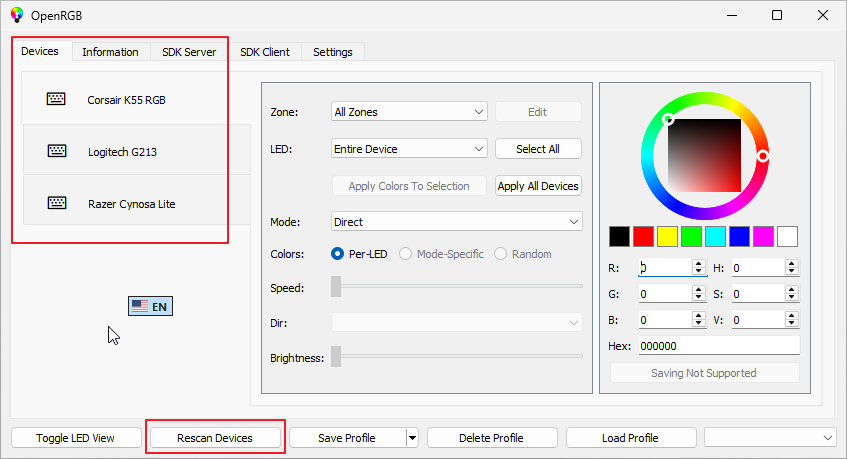
Go to the "Server" tab and click the "Start server" button. After a while, "Keyboard Layout Indicator" will connect to it, this will be visible in the list of connected clients (as in the screenshot).
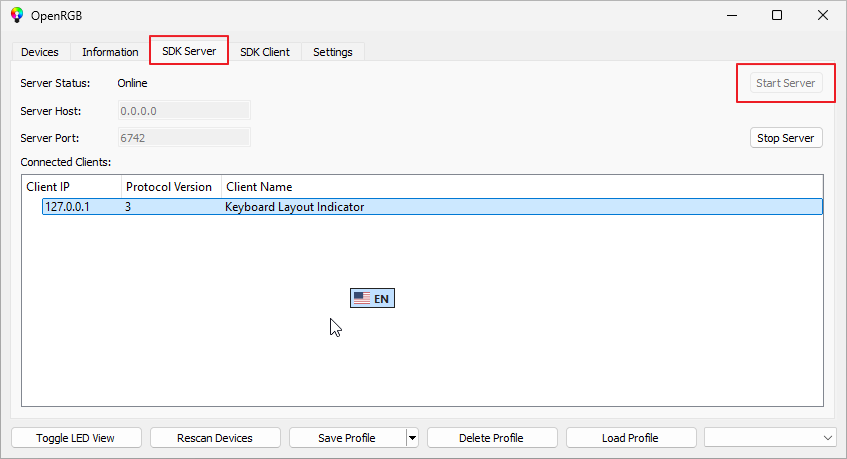
For all this to work and start automatically after turning on the computer, in OpenRGB you need to set the settings as in the screenshot:
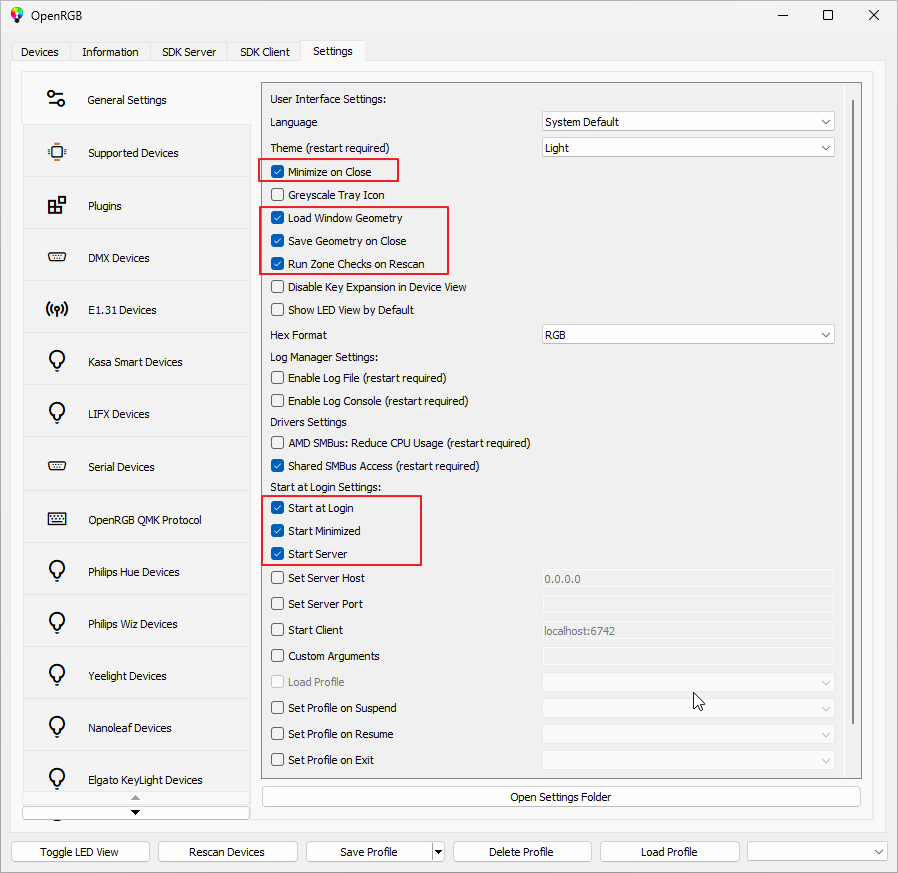
In the program, you need to set the address and port of this OpenRGB SDK server (you can leave it as is by default if you have not changed it in the OpenRGB settings) and the desired colors for specific backlight zones. As a rule, OpenRGB works on the same computer, so the address will be 127.0.0.1. You can set the backlight colors for both keyboard layouts and for the state of the NumLock/CapsLock keys, for any zones available on a specific device.
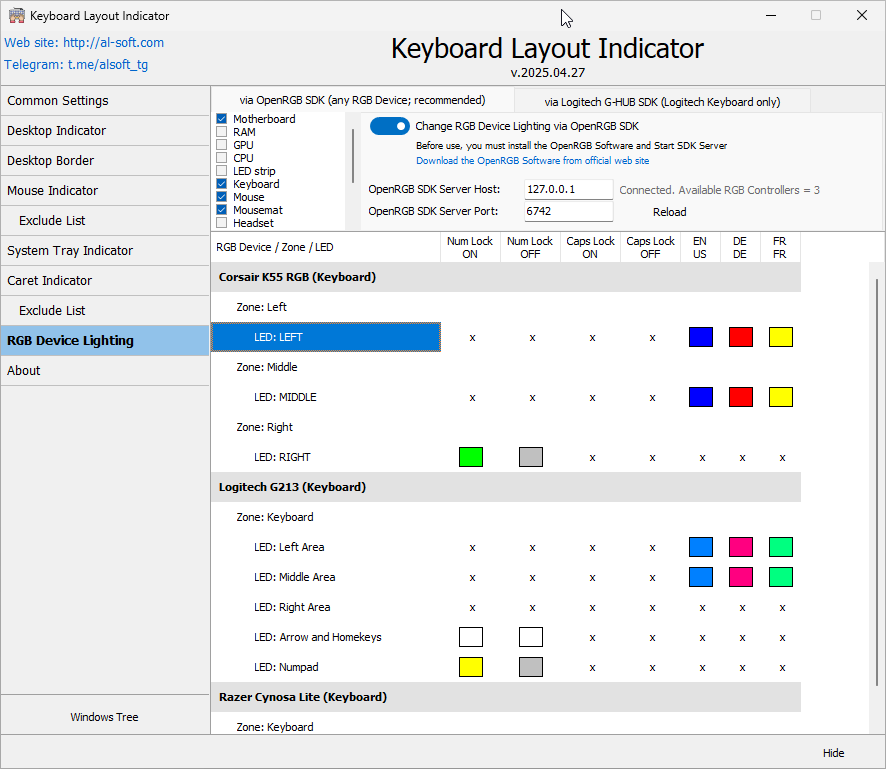
After these actions, backlight control will become available, i.e. the scheme "Keyboard Layout Indicator" -> "OpenRGB" -> RGB Keyboard will work. You can customize the colors to your taste for any backlight zones of a specific RGB device. Thus, we easily get control of the keyboard backlight depending on the current layout. It is worth noting that the use of OpenRGB should be exclusive, the software from the RGB device supplier should be closed. That is, the software Logitech G-HUB, Corsair iCUE, Razer Synapse, Razer Chroma, ASUS Aura Sync, ASUS Armoury Crate and the like should not work when OpenRGB is running, only in this case the backlight change depending on the current layout will work through OpenRGB. This is due to the fact that someone must control the backlight, either the software from the device manufacturer, or the universal OpenRGB program.
«Keyboard Layout Indicator» - has an additional drop-down menu for quick access to common functions on your PC:
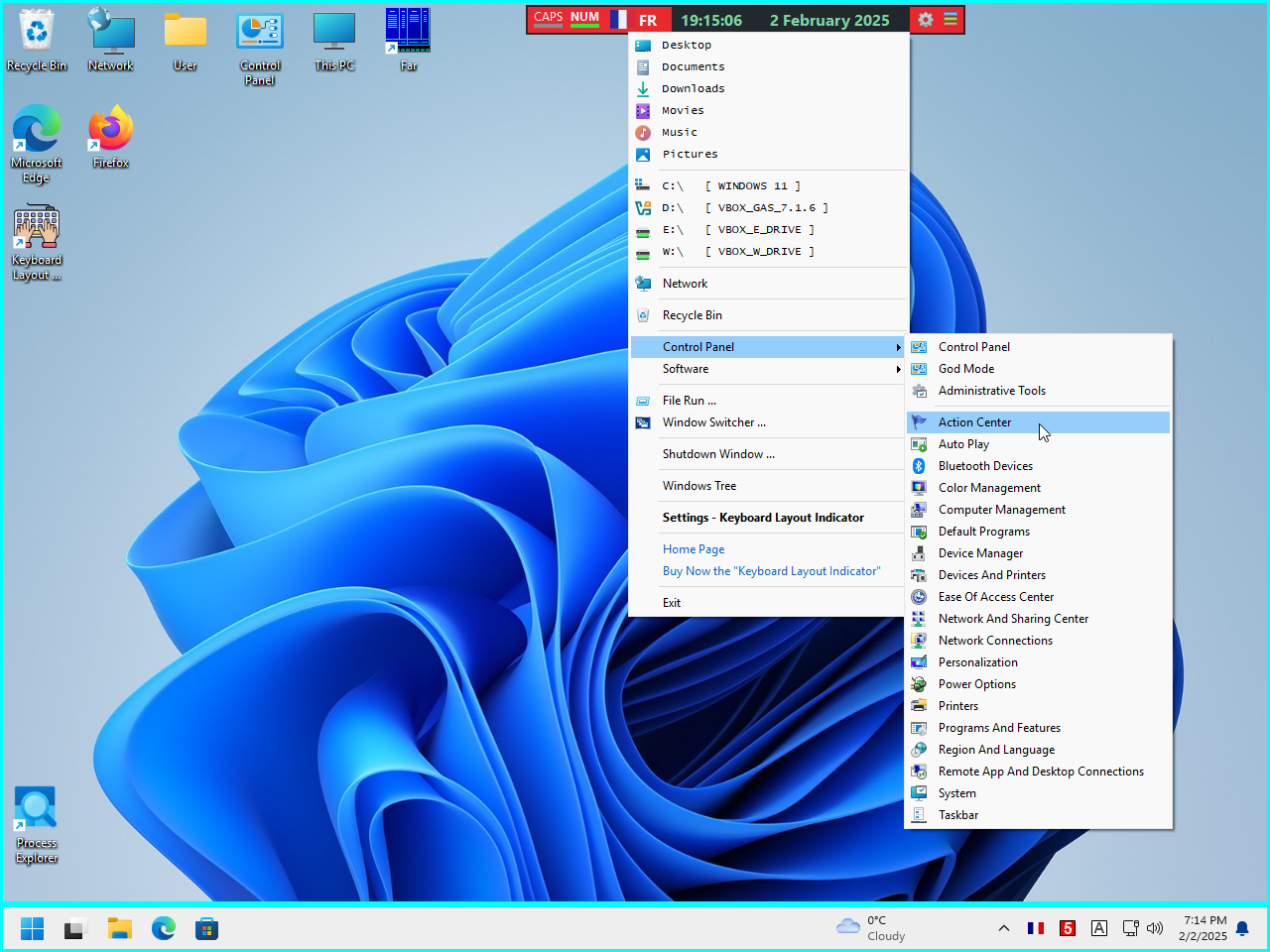
«Keyboard Layout Indicator» - will be very useful for your work.